Below is the procedure for setting the native firewall in Windows Server 2012 R2, 2016, 2019 and 2022. If you are using a third-party firewall, follow the instructions provided by the developer. In principle, the settings are identical.
Start the ‘Server Manager’ and from the ‘Tools’ menu select ‘Windows Firewall with Advanced Security’ (Windows Server 2019 ‘Windows Defender Firewall with Advanced Security’).

In the dialogue window for setting the firewall, first select ‘Inbound Rules’ on the left-hand side and then click on ‘New Rule’ on the right-hand side.
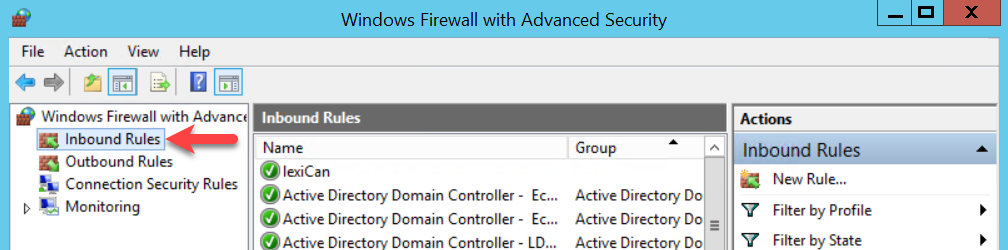

In the New Incoming Rules Wizard, select ‘Program’ and confirm with ‘Next’.

In the ‘Program’ area, click on ‘Browse...’.
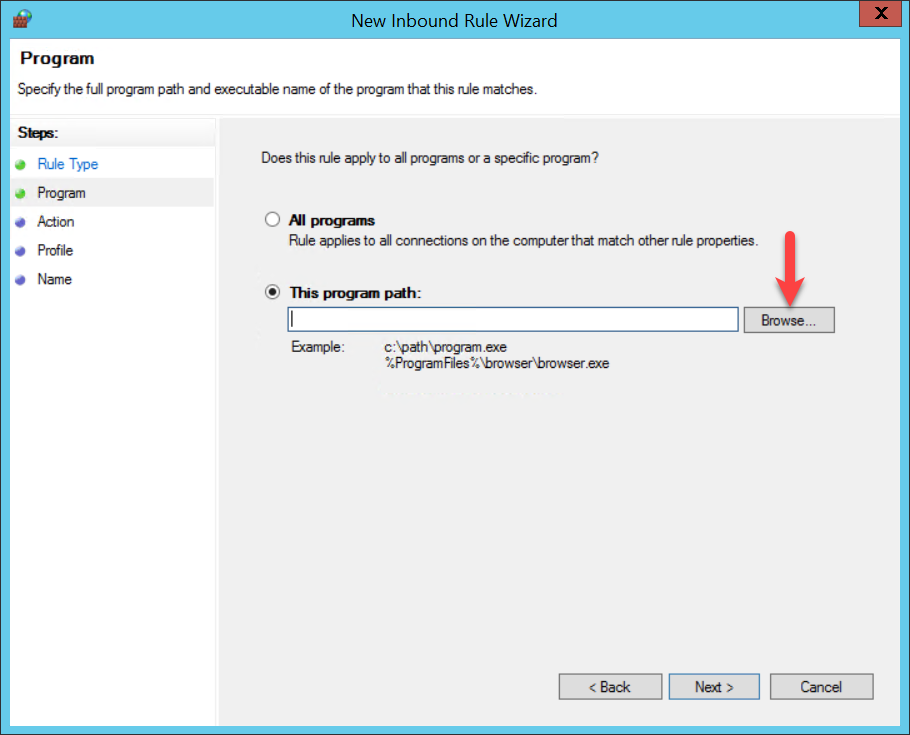
Than navigate in the file manager to the file
C:\Programs\lexiCan Server\lexiCanService.exe
Select it, confirm via ‘Open’ and then click ‘Next’.
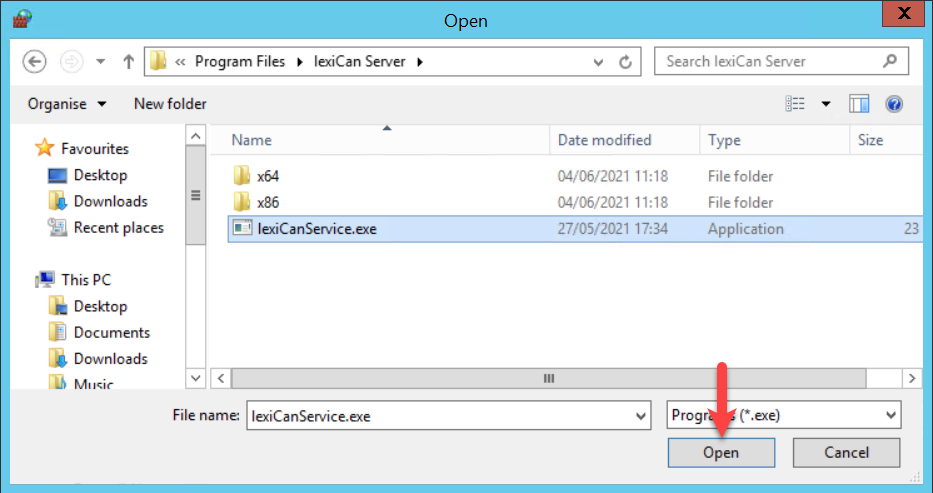
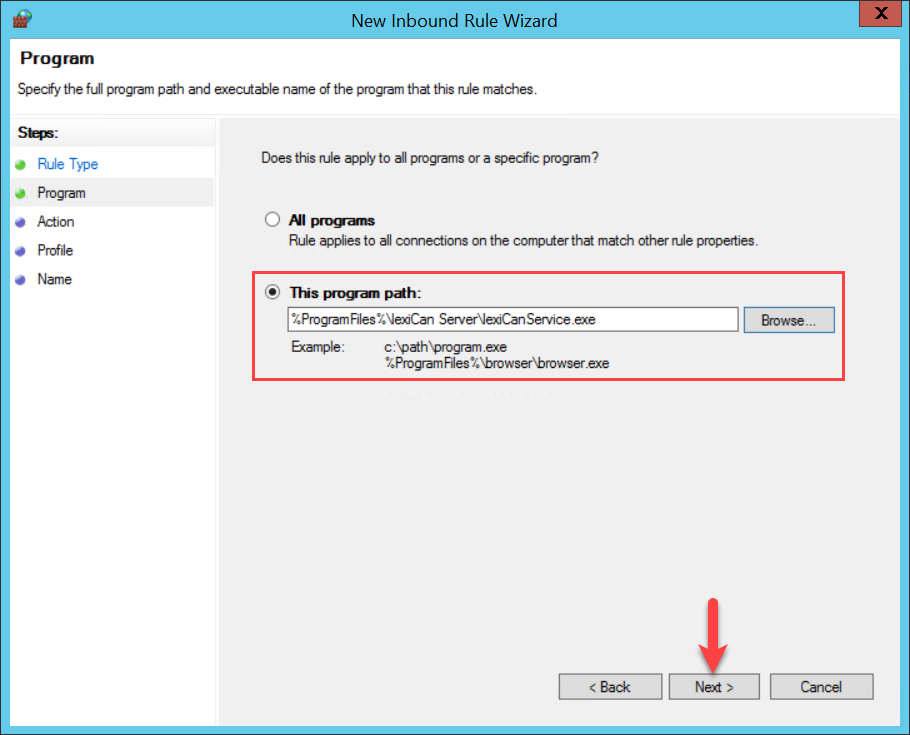
Leave the settings in the next section ‘Action’ and click ‘Next’.

Now specify the network configuration for which the share should apply (Domain, Private, Public) and confirm via ‘Next’.
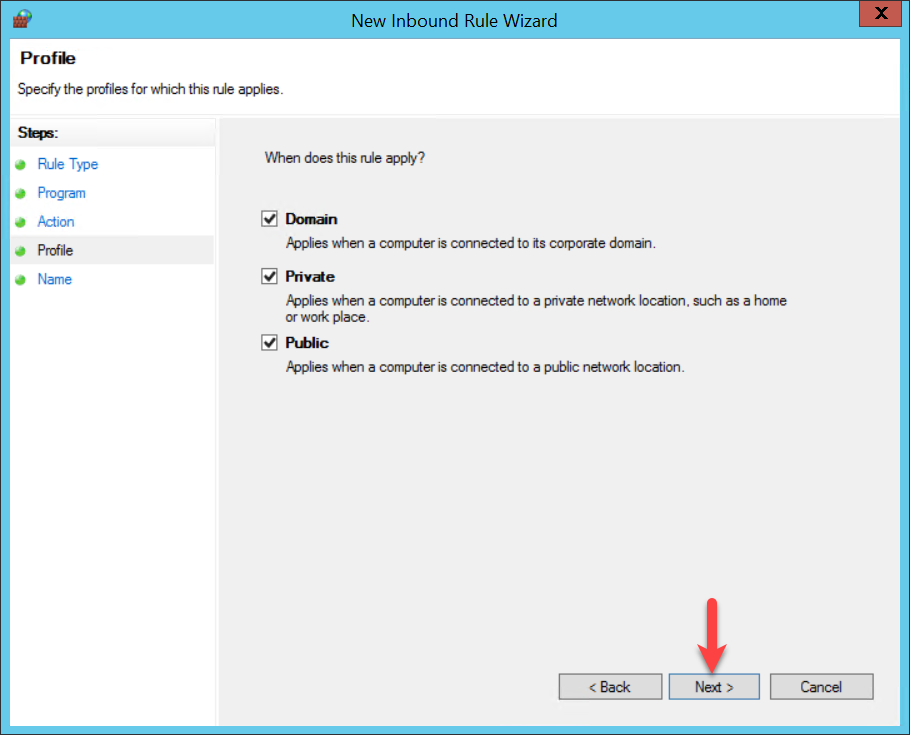
Now you have to define the name of the new rule, give a short description (recommended) and finish the process by clicking ‘Finish’.
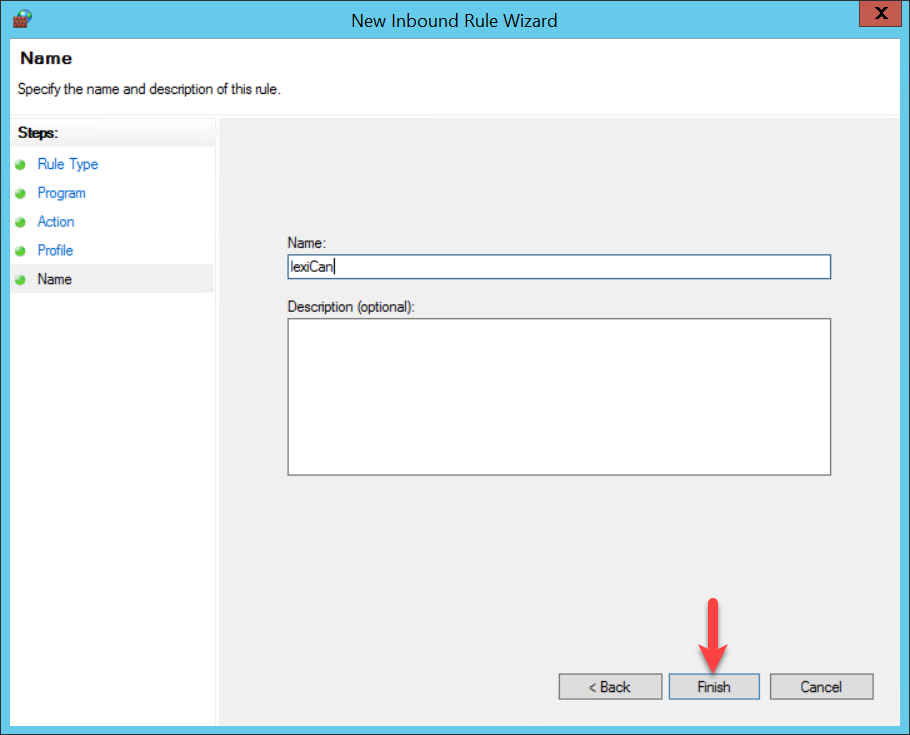
After all the new rule is listed within ‘Inbound Rules’ and the firewall setting is completed.
